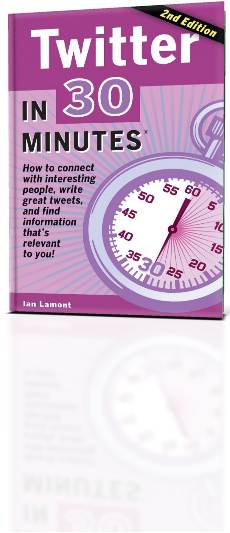 I’m pleased to announce the 2nd edition of our popular Twitter user guide, Twitter In 30 Minutes: How to connect with interesting people, write great tweets, and find information that’s relevant to you. Released this week, it’s available in several different formats, including ebook (Kindle, iOS/iPad, and Google Play), paperback, and PDF versions.
I’m pleased to announce the 2nd edition of our popular Twitter user guide, Twitter In 30 Minutes: How to connect with interesting people, write great tweets, and find information that’s relevant to you. Released this week, it’s available in several different formats, including ebook (Kindle, iOS/iPad, and Google Play), paperback, and PDF versions. As part of the launch promotion, I am giving away 10 free electronic editions (more on that below) and I will also talk a little bit about the guide itself, including what’s new and why I wrote a second edition of the guide, considering the first edition was released less than a year ago! Read More
If you publish ebooks for sale on Android, and decide to withdraw the title, here are instructions how to remove a book from Google Play Books Partner Center.
- Log into the Google Play Books Partner Center.
- Click on the link on the left side of the page that says Book Catalog
- You will be presented with a list of titles in your catalog. Click the title, or the cover of the book which you want to remove from sale.
- Choose the Summary tab
- Click the button at the bottom of the page that says Remove From Sale (see screenshot)
- You’ll see a message that says Book Processing, but the book will be removed from sale … unless you reactivate it (see below)
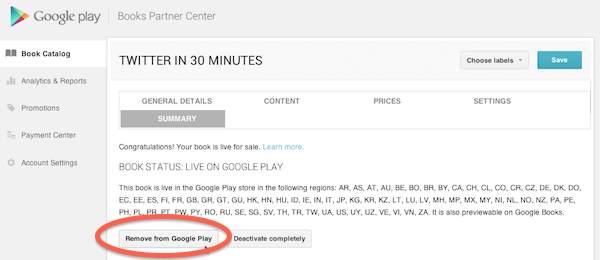
Google Play Books Partner Center interface
On the Summary tab, There is another button that says Deactivate Completely, which I believe that removes the record entirely — the book can’t be re-listed in the future unless you want to create a new record from scratch. If you think the book may be returning to sale in the future, stick with Remove From Sale. If you want to reactivate the title in the future, click the button on this page that says Enable for Google Play
Country preferences for Google Play Books Partner Center
In addition, if you only want to remove the title from sale in certain countries, but keep it “Live” in other countries, go to the Pricing tab and remove the countries in question.
If you want to see how to remove a title from iTunes, please read How to remove a book from sale in iTunes Connect
A Lifehacker reader commenting on my recent How to Self-Publish a Book article had an interesting question: How do you advertise self-published books?
I believe his/her question actually had more to do with the entire spectrum of marketing, rather than just advertising. It’s a valid question, considering it will be nearly impossible to attract readers to a self-published work without a marketing plan in place.
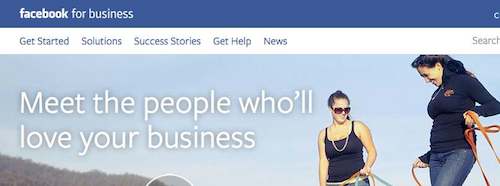
However, there is no magic bullet for marketing self-published books. I have experimented with low-cost advertising, such as Facebook ads and Google AdWords. The results have been poor. Relatively few people click on the ads, and still fewer actually end up making a purchase. As for traditional advertising, I would never throw away money on expensive broadcast or print advertising — it’s simply not worth it, considering my sales channels are restricted to Amazon and other online stores, and the results are so hard to quantify.
There are other marketing activities that do not involve paid advertising, including social media, community websites (such as Goodreads), blogging, and media/press appearances. None will instantly transform a new title into a breakaway hit, but they can help build awareness of the value offered by your book, which can lead to additional sales or other positive results, such as user reviews and recommendations.
My own marketing efforts center around the following activities:
- Ensuring that the online product pages for IN 30 MINUTES titles have attractive, compelling copy that lets people know what information the titles contain.
- Creating websites that not only make it easy for potential readers to buy the titles, but also provides helpful “how-to” information for free that demonstrates the expertise of the authors. This can lead to additional sales.
- Encouraging existing readers to buy other IN 30 MINUTES titles, and leave honest reviews online.
I don’t waste a lot of time on activities that fail to generate results. For instance, I could spend many hours per week searching out and participating in media opportunities — interviews, guest blog posts, podcasts, “expert” quotes, etc. However, I’ve found the success rate is low and not all media appearances, interviews, and mentions lead to sales.
A corollary: I don’t do things that risk alienating readers. For instance, I see way too many new authors stuffing their twitter feeds with non-stop plugs. This is low-value content that is not authentic, has the potential to scare away new followers as well as existing followers/readers, and at the end of the day doesn’t deliver much in the way of sales. While social media can certainly help a marketing effort for a new book, there has to be more than links to Amazon product pages.
What do you think about marketing for self-published books? What works, and what doesn’t? Leave your comments below.
Amazon just announced its Kindle Unlimited subscription plan for ebooks, and boy, does it look great for readers and traditionally published authors. Readers get access to hundreds of thousands of titles for a low monthly price of $10. If you’re a big-name publisher, traditionally published author, or an author published through an Amazon imprint, the terms are great for you, too, according to Publisher’s Marketplace. As long as a reader reads just 10% of your book, you get 100% of what you would get as if the book were a standalone download . Competing subscription plans, such as the one offered by Scribd, don’t come close.
Sounds great, doesn’t it?
Wait a minute. What’s the payout for authors and publishers who are using Amazon’s exclusive self-publishing platform, KDP Select?
Well, you are out of luck, because Amazon’s terms aren’t nearly as generous. I quote from the email Amazon out to KDP members last week:
KDP authors and publishers who enroll their books with U.S. rights in KDP Select are automatically enrolled in Kindle Unlimited. Inclusion in Kindle Unlimited can help drive discovery of your book, and when your book is accessed and read past 10% you will earn a share of the KDP Select global fund. For the month of July we have added $800,000 to the KDP Select global fund bringing the total to $2 million.
In other words, self-published authors in KDP Select are getting paid … who knows? It’s certainly not the 100% enjoyed by traditional publishers and authors on Amazon imprints. It can’t even come close to the 70% that all KDP authors (including those who are not in KDP Select) normally get for a single digital purchase of their book, because the “global fund” simply isn’t big enough to cover subscription reads and the free reads that are part of other KDP Select promotions.
So we have a situation in which one group of authors is getting the gold standard — 100% of what they would get as if they sold the book individually. And then there are the self-published authors in KDP Select, who are providing the bulk of the current Kindle Unlimited catalogue. They are getting some lesser fraction and cannibalizing full-priced digital downloads to boot. On Kboards, some of them have begun to mildly object to this unfair treatment, which surprises me. Self-published authors are getting screwed and they should be vociferously protesting the second-class treatment and terrible terms offered by Amazon.
KDP Select has other issues, too. As described in “Is KDP Select worth it?”, I dropped out of KDP Select after running some experiments and finding paltry sales and reimbursements, and a negligible rankings boost. I also object to the monopolistic exclusivity requirements — authors in KDP Select cannot publish their book on any other platform thereby limiting the ability of their books to reach audiences on those other platforms. The new subscription plan and its lopsided reimbursement plan gives me another reason to steer clear of the plan — and warn other self-published authors to consider doing the same.
Image: The email I received from Amazon about the Kindle Unlimited subscription program:
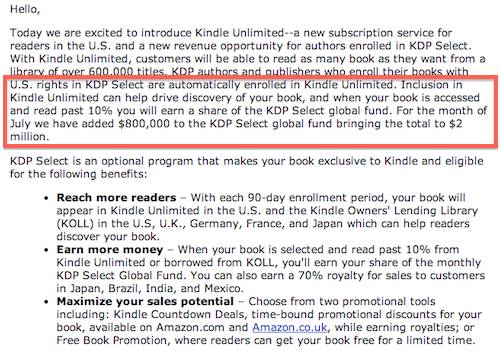
Blogger, the blogging service offered by Google, used to have a really neat feature: The ability to reserve and pay for a custom domain through the Blogger interface to replace the default blogspot.com domain that Google provides. For reasons that are not clear, Google removed this feature in 2013. It’s still possible to get a custom domain, but users have to do it on their own through registrars such as GoDaddy or eNom and then point the domain to Google’s Blogger servers (if anyone is interested in setting up a simple business website using this method, consider Google Blogger For Small Businesses In 30 Minutes).
When Google turned off custom domains registration in Blogger, however, they didn’t think through an important process: How existing customers could renew their custom domains. Because customers never dealt directly with the registrars when they set up the domains, the renewal process is supposed to take place through Google Apps. This is a big problem, because many users never registered their Google Apps account or were never assigned an email address associated with their accounts. So, when the renewal email is sent to the backup email address, it’s not clear how to get into the Google Apps account to update billing information or perform other important functions. Fortunately, I found a partial solution for some users, which I will share below.
First, here’s what the renewal email looks like:

While my Dropbox guide is currently associated with a new URL, the old Blogger-based book website still gets a fair amount of traffic so I definitely wanted to renew the domain to prevent it from expiring. I clicked the button in the email, but was brought through a hellish runaround. I knew the default email address for the Blogger domains is bloggeradmin@domain.com, but no password combination worked to access it, and the only account recovery method the help screens said I could use involved changing the c name record at the registrar (eNom) so Google could verify that I owned the domain. But this was impossible, because I never dealt directly with eNom — all of the administration took place through the Blogger interface, and Google Wallet/Google Checkout.
Eventually, by following another set of help links, I was able to fill out a Google Apps help form that let me tell Google Apps what the problem was. Here’s what I wrote:
Subject: Unable to get into my Google Apps account which I registered as a Blogger custom domain
I received a warning via email (via my backup email address) that my domain will not be renewed. It is impossible using normal methods for me to get into the Google Apps domain management panel for the Dropbox In 30 Minutes domain. I used my backup email address, the bloggeradmin@ email address, and every password I could remember but nothing works. I am also unable to use the c name method because Google/Blogger custom domains do not allow me to log into the registrar’s management panel (enom).
Please help.
The help form said I would need to wait for up to 7 days, but I received a reply in about 1 hour. Here’s what it said:
Thank you for your message. I understand you have no access to your account Admin interface to renew your domain registration. I will be more than happy to help you with that.
Please note that at this time, all Google customers for any product are being moved to a new Billing system. In order to comply with its requirements, they need to manage their account through a Google Apps Admin console. You must have received an email message with this information. However, if you haven’t or didn’t go through the information to get access to it, you can use the following link to reset the password and gain access https://admin.google.com/xxxxxx/ForgotAdminAccountInfo (where xxxxxx is the name of the domain in question).
The reset link should be coming to this Gmail. Once you login, it will take you through setting up Billing to enable the auto renew option for your domain registration.
Sure enough, I was able to send a new password to my backup gmail account (thank goodness I had set that up) and get into the domain control panel to update the billing information. Mission accomplished!
Now, I know there are lots of other people with similar problems, but I don’t want to guarantee this method. For instance, if you never set up a backup email recovery account or waited too long to take care of the problem, you may be out of luck. But if any other readers try this method and it works, please share your story (and tips) below!
