If you publish ebooks for sale on Android, and decide to withdraw the title, here are instructions how to remove a book from Google Play Books Partner Center.
- Log into the Google Play Books Partner Center.
- Click on the link on the left side of the page that says Book Catalog
- You will be presented with a list of titles in your catalog. Click the title, or the cover of the book which you want to remove from sale.
- Choose the Summary tab
- Click the button at the bottom of the page that says Remove From Sale (see screenshot)
- You’ll see a message that says Book Processing, but the book will be removed from sale … unless you reactivate it (see below)
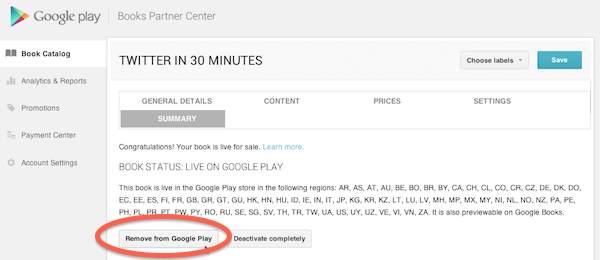
Google Play Books Partner Center interface
On the Summary tab, There is another button that says Deactivate Completely, which I believe that removes the record entirely — the book can’t be re-listed in the future unless you want to create a new record from scratch. If you think the book may be returning to sale in the future, stick with Remove From Sale. If you want to reactivate the title in the future, click the button on this page that says Enable for Google Play
Country preferences for Google Play Books Partner Center
In addition, if you only want to remove the title from sale in certain countries, but keep it “Live” in other countries, go to the Pricing tab and remove the countries in question.
If you want to see how to remove a title from iTunes, please read How to remove a book from sale in iTunes Connect
