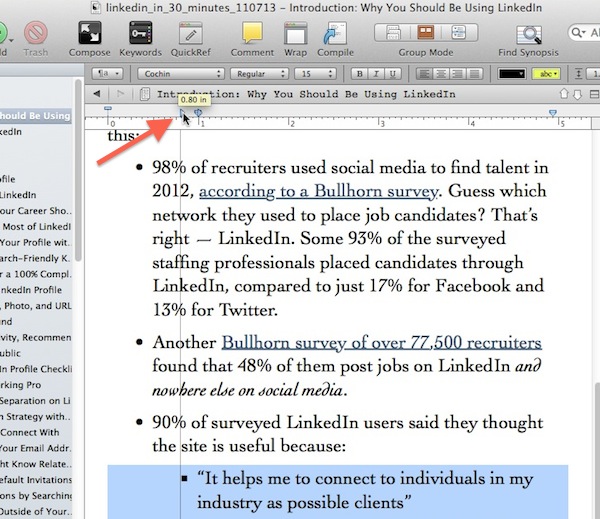File this entry under Frustrating Scrivener Quirks: A quick lesson on how to adjust Scrivener bullet spacing.
The problem: The distance between bullets and indented text in Scrivener is too large. It looks weird on the printed page (I export to PDF for CreateSpace and LSI).
The solution:
- Go to Format>Show Ruler
- Highlight the bulleted text
- On the ruler you will see the markers for the first indent and tabs. With the text still highlighted, grab the indentation marker (which looks like a right-pointing triangle) and pull it to the right.
- A vertical line will appear in the highlighted text, showing the new position of the bullet (see screenshot below).
- Let go of the indent marker when it is at the position you want
I recommend adjusting the indentation to .2″ before the tab marker, which gives enough space for larger Scrivener bullet types, including numbers with the close parens symbol. If the indent marker is too close to the tab marker (for instance, just .15″ difference) some of these larger bullet formats will be forced to the next tab marker, adding an additional .5″ of space.
When you compile, the bullets should placed according to the adjusted setting … but if not, use the “preserve indentation” setting described in my post about Scrivener blockquote formatting.
Default Scrivener bullet spacing
One thing I haven’t been able to figure out is how to set this as the default for new Scrivener files (UPDATE: I figured it out, as described in the next paragraph). I’ve played with Preferences>Formatting and Format>Text>Tabs and Indents to adjust the default indent and tab settings. Each time I highlight text and apply bullet settings, the defaults change back to .15″ for the indent, and .5″ for the first tab. This leads to the bullet spacing being too wide. It may be related to some other setting I have enabled (including my Scrivener blockquote settings) but I don’t have enough time or patience to figure it out.
Update: You can copy bullet formatting by performing the above tweak on a bulleted section, and then copying the section, and selecting Format>Formatting>Copy Formatting. Then, when you want to perform the same spacing on bullets that appear later, highlight those bullets and select Format>Formatting>Paste Formatting (or control-command-v, which preserves the other text formatting in the Scrivener bullets).
If this little tutorial on Scrivener bullet spacing helped, please LIKE or SHARE so other authors/writers can benefit!