I just took iPod Touch In 30 Minutes off sale in iTunes Connect. The reason: The guide was written for iOS 6, but Apple is updating the iOS operating system to version 7 this week. I haven’t had a chance to do a proper test or get new screenshots that are required for a new version of the guide, so I decided to remove it until I or another editor has a chance to tackle this task. But the focus of this post is the process for how to remove a book from iTunes Connect. It’s easy to do and does not involve iTunes Producer, the clunky software that Apple currently requires for uploading new titles to iTunes.
How to remove a book from sale in iTunes Connect: Step-by-step
Here’s how to use iTunes Connect to take a book off sale in a specific market (for instance, Canada and the U.K., but not the U.S.) or all territories.
- Log into iTunes for authors (iTunes Connect)
- Select Manage Books. You will see your books listed. Click on the one that you want to take off sale.
- Click the Rights and Pricing button. You will see a list of all of the countries that the book is sold in.
- Click Edit Existing Territories.
- On the drop-down menu that says “Cleared For Sale” change the default “No Change” to “No“
- Select the territories you want to remove the book from sale by clicking the checkbox next to the country name(s). If you want to remove it from sale everywhere, click the Select All button.
- Scroll to the bottom of the page and click the button that says Continue.
- You will be asked to confirm your selection for each of the territories. You don’t need to do anything on this page except click the Confirm button. This is a strange screen, because it doesn’t clearly state that the book is being removed from sale … but the next screen will show that it is.
- You will be brought back to the Rights and Pricing screen. The countries which you selected to remove the book from sale will have a red circle next to it and the text “Not on Store” (see screenshot, below). Press the Done button at the bottom of the screen.
- You will be brought back to the main page for that book, and “Status” will show a red circle and the message “Not on n Stores” where n is the number of countries that no longer carry the book. A green circle will show the number of territories where the book is still available, if you left them on sale anywhere else.
REQUEST: If this post helped you, please consider sharing it on Twitter, LinkedIn, Facebook, a blog or forum, etc. Thanks!
Screenshot of iTunes Connect with titles removed from sale:
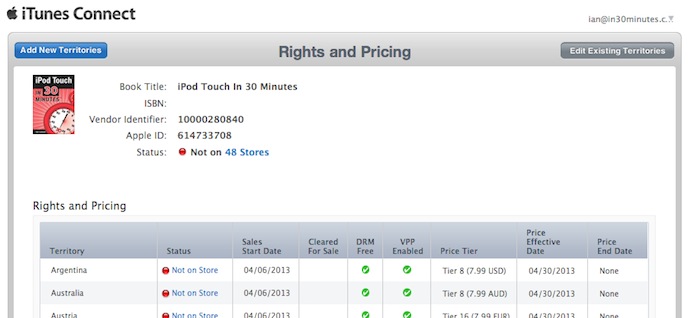
How to remove a book from sale in iTunes Connect
