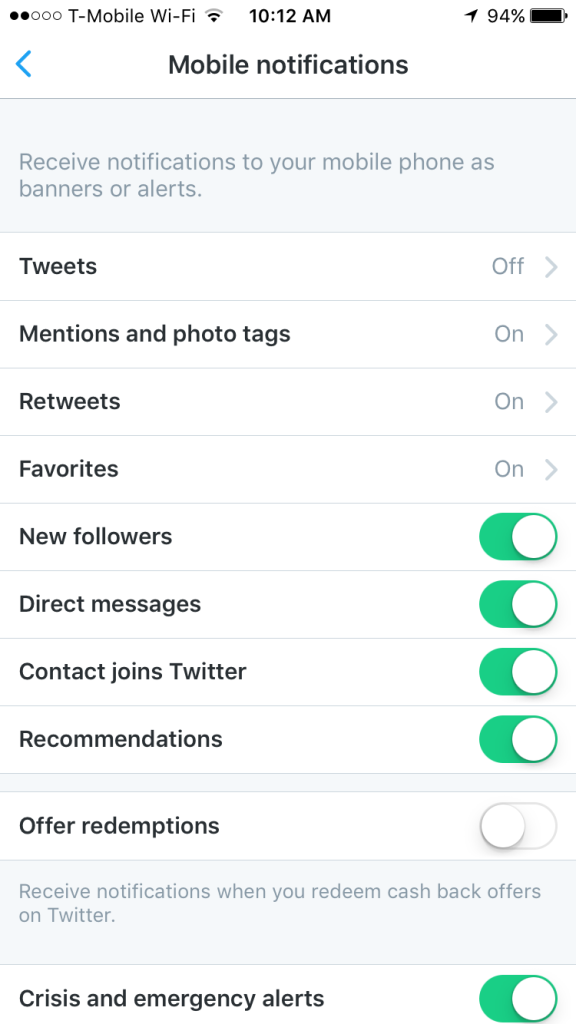One of the top complaints we hear from readers of In 30 Minutes guides concerns social media notifications. The networks want to do everything they can to get people coming back, so new accounts are mercilessly bombarded with friend requests, recommended accounts to follow, promotions, and much more. Twitter is particularly bad when it comes to notifications because there are so many possibilities that aren’t seen in other networks, such as retweets and being added to a list. In addition, so much Twitter activity takes place on phones, that the notifications can be a serious distraction. This post will show how to deal with Twitter notifications on a phone (specifically, an iPhone 6), as well as email notifications, which also show up on phones. For more information about how to manage your Twitter experience, check out Twitter In 30 Minutes).
While the phone’s master settings can be used to shut down all notifications (for instance, in iOS 9 go to Settings > Notifications and scroll down to the Twitter app to turn off banners, lock screen notifications, etc.) chances are you may want to receive some notifications while disabling others. Here’s how:
1. Open the Twitter app, and click on the profile icon. Then, click on the gear icon to access settings:
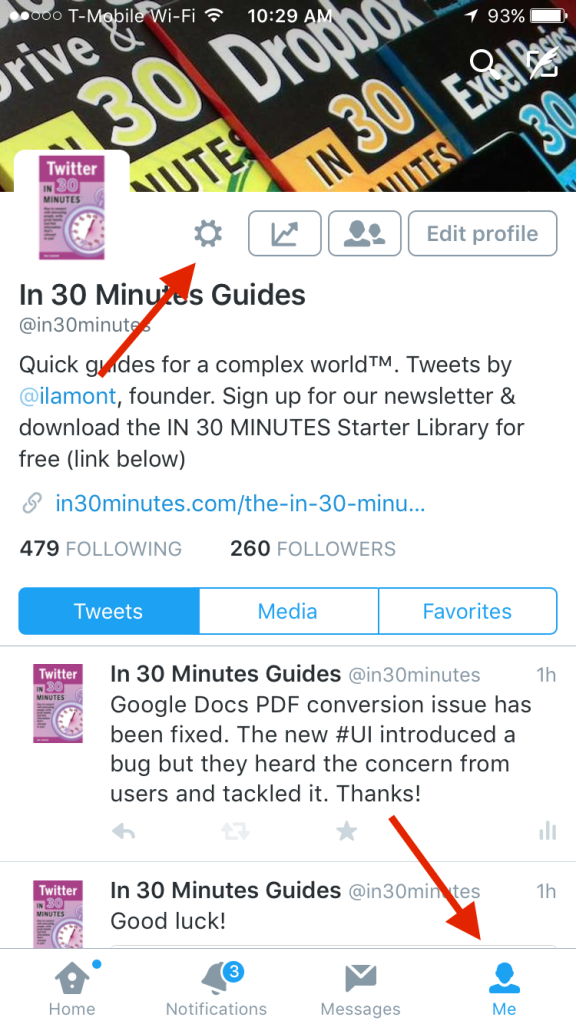
2. The general settings screen is very basic. To get to the notifications, tap the account name (for instance, @in30minutes):
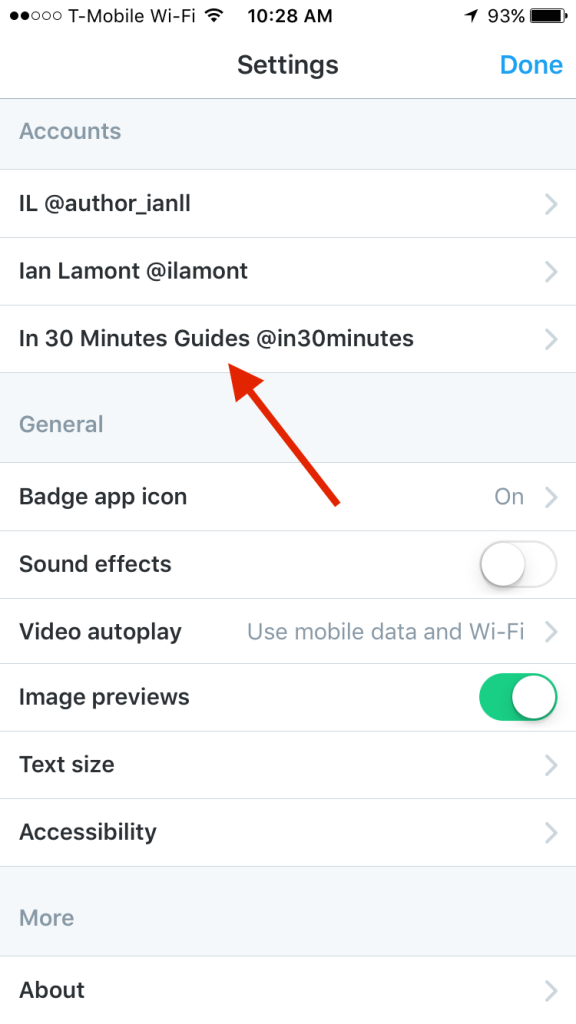
3. Then tap “Mobile notifications” for that account.
4. Finally, you will see the notifications toggles:
If you no longer want to receive a certain type of notification on your phone, toggle it off. For instance, to stop receiving “new follower” alerts, toggle the New Followers settings to the left so it is greyed out. There is no “Save” button; the changes simply take effect right away.
It’s important to note that this method won’t control every type of Twitter notification; for instance, if you are receiving Twitter notifications via email (most people do receive notifications via email as well) these will be forwarded to your inbox, which may also show up as mobile notifications on your phone. Twitter email notifications have to be handled separately, as the following video describes: