On any iPhone, tapping the green phone icon opens the Phone app. Owners of newer iPhones (including iPhone 7, iPhone 8, and iPhone X) can also use Peek with a light press on the Phone app icon on the Home screen to call favorite contacts.
Once the app is open, use Keypad to make calls on the fly, but you have other options, too:
- Favorites shows a list of contacts you have marked as favorite (when editing a contact, scroll down and tap Add to favorites to place it on the list).
- Recents will list the most recent incoming calls. Tap the name or number to call the person back.
- Contacts brings up your contact list. If you have added Gmail, Yahoo, or Exchange/Outlook accounts to your iPhone, and enabled the associated contact lists to be shared, those will show up in Contacts, too.
- Voicemail shows a list of recent voicemail messages. Tap Edit to delete specific messages.
After you have entered the number and pressed the phone icon to start the call, the screen will show other options:
Mute. Turns off the microphone. Tap the microphone icon again to turn it back on.
Keypad. Brings up the keypad, in case you are using an automated system that requires additional input.
Speakers. This creates a hands-free speakerphone, useful for driving, simultaneous typing, or other situations.
Add call. Lets you create a conference call by joining other numbers to the current call.
FaceTime. Switches to the FaceTime app, which can be an audio call or a video conference. The other party will need to have a FaceTime account for this to work.
Contacts. Displays saved contacts.
You can also press the Home button to do other things (check the weather, take pictures, play Battle Monkeys, etc.) while you talk. A green bar will appear at the top of the phone’s screen while a call is in progress; tap it to return to the phone interface.
Incoming and merged calls
By default, incoming phone calls will cause the phone to vibrate, make a ringing sound, and show the incoming number on the screen (or the name, if the number is already in your contact list). You can use the on-screen buttons to answer the phone or decline the call. You can also press the On/Off button to silence the call (the caller won’t know this; it will keep ringing on their end).
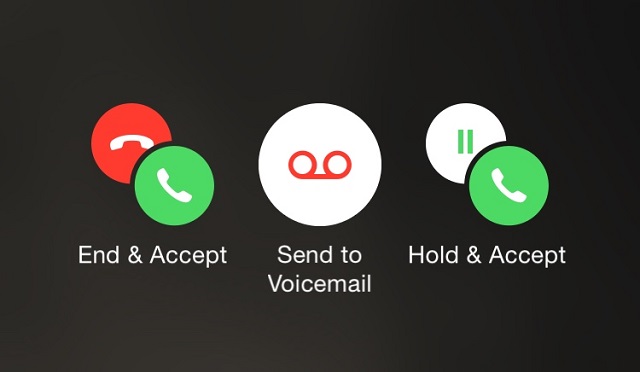 If someone calls while you are already on the phone, you will hear a beep and the screen will display the following options:
If someone calls while you are already on the phone, you will hear a beep and the screen will display the following options:
- End & Accept. Hang up the first call, and answer the second call.
- Send to Voicemail. The second call will be sent to voicemail.
- Hold & Accept. The first call will be put on hold while you talk to the second caller.
If you use Hold & Accept, you will be shown options to swap back or merge the calls.
