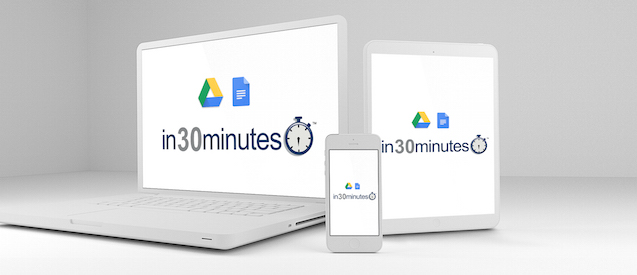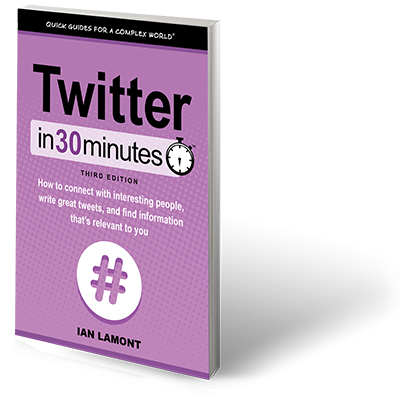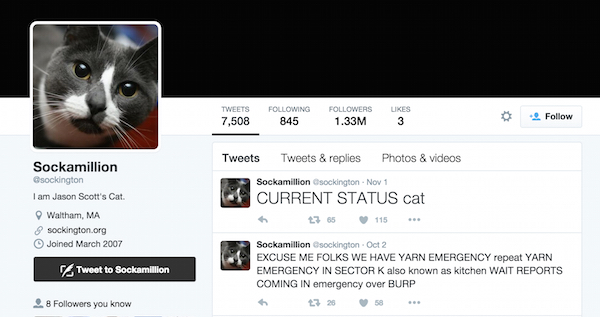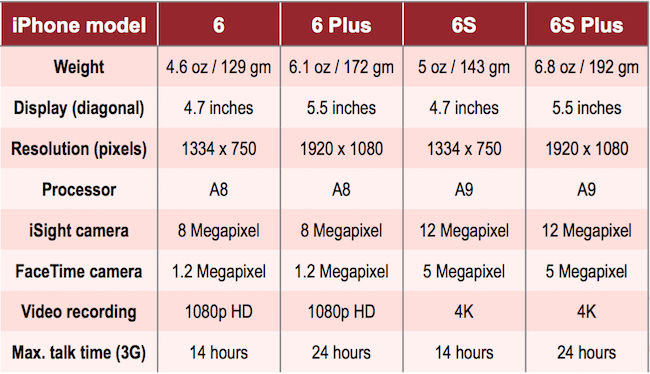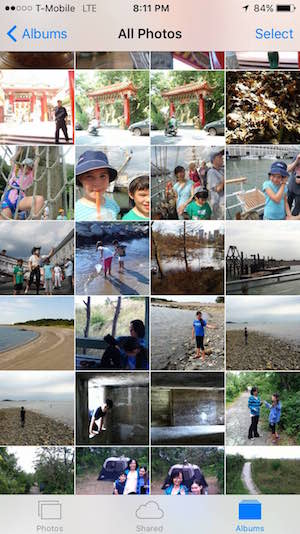Publisher i30 Media is pleased to announce a new product line: In 30 Minutes video classes. We’re starting with the Google Drive & Docs In 30 Minutes video course (For a limited time, available at a 25% discount on Gumroad or available as a video class on Udemy), but will expand to other topics soon. You can learn more about the Google Drive and Docs video here, and we will also distribute the class to other online educational platforms.
The idea for In 30 Minutes video classes has been around almost as long as the book series. Around the same time the ebook and paperback versions of Google Drive & Docs In 30 Minutes were launched, i30 Media posted a series of short video screencasts on YouTube. They were very popular — one video that shows how to convert a PDF to Microsoft Word or Google Docs has garnered tens of thousands of views. Would people be interested in watching a longer video course about Google’s free online office suite? The popularity of the YouTube videos indicated that the answer was probably “yes” … but it would require a lot of work, ranging from writing a script to setting up a studio to shoot the on-screen narrations and screencast demonstrations.
What’s inside the Google Drive & Google Docs video class?
Here’s an excerpt from the description of Google Drive & Docs In 30 Minutes (video class):
This 30-minute class is narrated by the author of the top-selling guide, Google Drive & Google Docs In 30 Minutes. The course includes lectures on registration, finding and organizing files, creating documents and formatting them, working with Microsoft Word documents in Google Docs, and a complete review of the interfaces for Google Drive and Google Docs on the Web and mobile devices. The tone of this guide is friendly and easy to understand, with lots of step-by-step instructions and examples that show exactly what to do.
In addition to serving as a solid introduction to new users, it’s great for people making the transition from Microsoft Office, not to mention teachers using Google Drive for education and Google Docs in the classroom.
Here is the lecture list:
- Introduction
- The Google Drive user interface
- The Google Docs user interface
- Using the Google Drive and Google Docs mobile apps
- Formatting in Google Docs
- Formatting Microsoft Word files in Google Docs
- The Google Drive desktop application for syncing and storage
- Collaboration
We hope the Google Drive video classes prove as popular as the ebook/paperback versions of the guide. In addition, we will be paying close attention to how people use the course in order to improve the video tutorials and create new instructional videos based on popular topics.