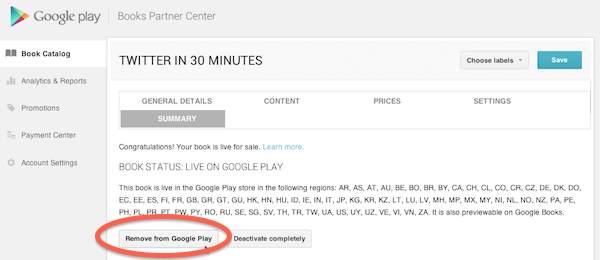(Update: There is a way to get rid of the letters – see note at bottom of post) Yesterday, Gmail for Android automatically updated on my LG Optimus. When I opened up the Gmail app later in the day, this is what I saw:

What’s up with the alphabet soup? These giant letters mean nothing — they are simply the first letter in the “from” field, like “B” for Bowker or “M” for “McCarter”.
If they deliver no value, then why are the giant letters hogging up so much screen space? I believe it’s because of Google’s zeal to force its lagging social network Google+ on everyone — and its doesn’t have a good way to handle people or entities that don’t belong to the network.
It’s not necessary to explain what Google+ is, or how it works. Just know these two things:
- Outside of a few niche audiences (such as tech pundits and photo buffs) Google Plus has failed to achieve mainstream adoption (Danny Sullivan, May 17: “Nearly two years after its launch, Google is still dealing with people who question why they should bother with Google+”). Google has been doing everything it can to change that, by forcing Google Plus features and identities into its more popular products, such as search, Gmail, YouTube, and Blogger.
- Important elements of Google Plus are the accounts associated with people who use the service. Two pieces of information that are a key part of each Google+ account are the email address and user-selected profile photo.
You’ll notice that a few of the emails in my inbox have photos or icons instead of letters. What apparently is going on is Gmail looks at the email addresses of messages, and if a certain address is associated with a Google+ account, it will display the photo or icon associated with that account.
What if the email address is not associated with a Google+ account? I can imagine the brilliant Google designers and engineers in their air conditioned offices in Silicon Valley looking uncomfortably around the table (or in their standup meeting) pondering that question. Because there is no good answer, and backing away from Google+ is not an option, they threw up their hands and decided to go with gigantic letters.
I have a few problems with this approach, besides the fact that the letters contain no useful information:
- They are distracting.
- They take up too much screen real estate on an already small screen
- I am not sure of this, but I believe I am seeing fewer emails in the inbox because the letters are so big and the space between the messages seems to be larger. This forces scrolling, which takes up more time and more battery life.
- Because most people and organizations don’t have Google+ accounts, the letters will continue to dominate my inbox.
I’m not the only one who has problems. Via Twitter, a small sampling of the negative comments about the new Gmail interface on Android:
Besides the giant letters, there are also complaints about the easy batch delete option disappearing (swiping individual messages to the right will archive them, but it looks like deletions require opening the message). I also wonder what it’s like for people who aren’t heavily into tech or social apps. What do they think when giant letters clutter up their inbox, with a few random faces here and there?
What do you think of the new Gmail for Android update?
Update: There is a way to get rid of the letters and faces. Go to Settings>General Settings and uncheck “Sender Image”. Unfortunately, other elements of the new Gmail for Android UI — such as the two-step delete process — do not have a fix.